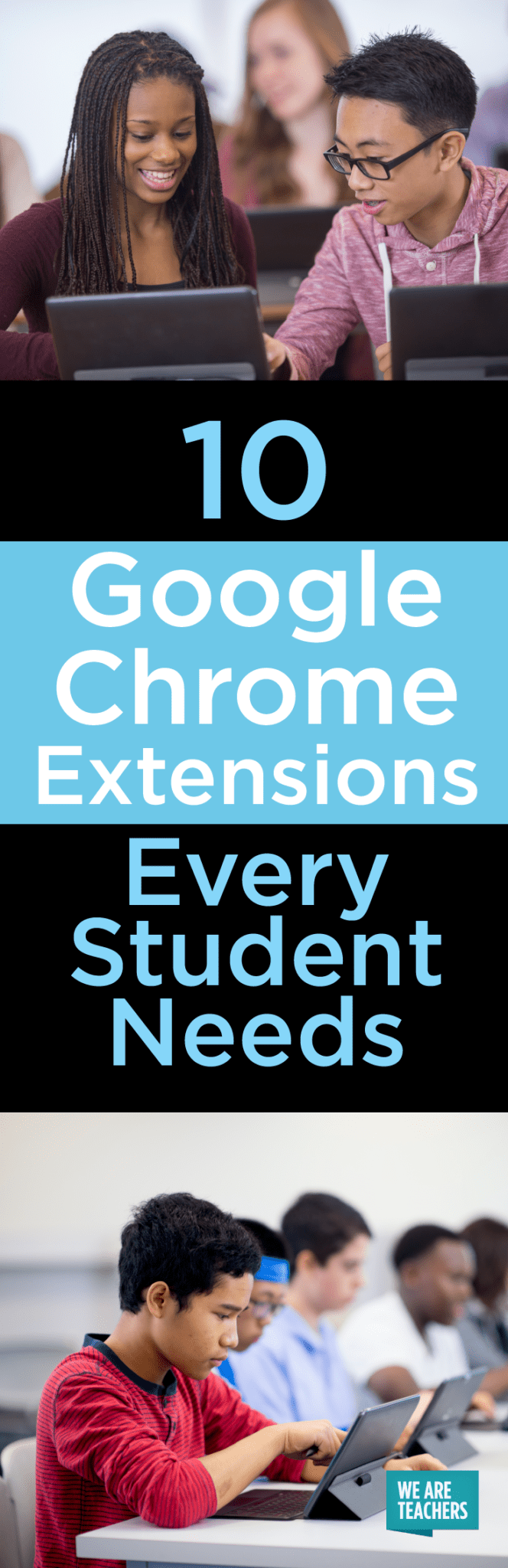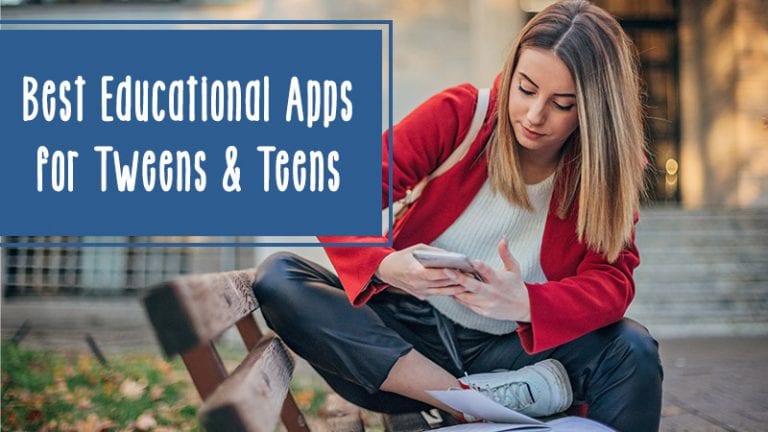Now more than ever, the need for digital literacy is paramount. Our students face a vast technological landscape, and it’s important they develop the skills needed to navigate this ever-advancing world. Google Chrome extensions can help with that.
Chrome extensions are small programs that extend the browser functionality of Google Chrome. No longer are web browsers simply a standard means of accessing information. Students can use Chrome extensions to eliminate pesky YouTube ads, check the definition of any word on the web, annotate images and PDFs, and so much more.
There are thousands of Chrome extensions available in the Chrome Web Store; many are created directly by Google, while others are crafted by third-party developers. Either way, these helpful little programs add a variety of neat features and tools to Google Chrome—but many students don’t even know they exist.
To help spread the extension love, I’ve rounded up my top 10 free Chrome extensions that every student should know about.
1. Split Tabs
Split Tabs helps students maximize their productivity by quickly opening and arranging multiple browser tabs. Having to toggle between separate tabs can be cumbersome and time consuming. This intelligent extension allows users to view multiple tabs at once and navigate the web more efficiently. In Mac OS X and Windows (7 and up), a basic split screen is achieved by dragging each browser tab to the far right and left of the screen. This extension simplifies that process and enables so much more.
2. Google Dictionary (By Google)
Google Dictionary allows students to easily check the definition of any word. No need to spend time opening another browser tab. Simply double click on a word or open the search bar from the browser icon, and a small pop-up with the definition appears. Google Dictionary also has the ability to sync with third-party extensions, such as Flashcards for Google Dictionary, and students can opt to store their inquiry history for easy access or download at any time.
3. Flashcards for Google Dictionary
Flashcards for Google Dictionary creates digital flash cards for any words that have been saved with the Google Dictionary extension. These handy flash cards contain not only the definition of each word, but also the sentence from which each word was originally saved—and all of this is easily accessible from the toolbar icon.
4. Power Thesaurus
Power Thesaurus allows students to look up a list of synonyms and antonyms for any word desired. Like the Google Dictionary extension, students can either double click on a word or search from the toolbar icon, and a set of helpful suggestions appears within the browser.
5. Save to Google Drive
Save to Google Drive enables students to save web content or screenshots directly to Google Drive. This time-saving extension is a must-use for students who regularly work with Google’s productivity tools, such as Drive, Docs, Slides, and Sheets (more on using those in the classroom here).
6. Save to Google Keep
Save to Google Keep works much like the Save to Google Drive extension. Google Keep is a lesser-known-but-still-super-cool note-taking app. It creates digital “sticky” notes where students can create lists and add text, images, and audio. This extension streamlines that process by allowing students to save text and images from the web with a simple right click of their mouse.
7. Kami – PDF and Document Markup
Kami is a user-friendly markup tool that enables students to digitally annotate PDFs, documents, and image files. This powerful extension works seamlessly within Google Drive, which means students can view, annotate, save, and share files all in one place. Adding text, highlights, shapes, images, and comments to otherwise static documents has never been easier.
8. Nimbus Screenshot & Screen Video Recorder
Nimbus allows students to capture screenshots and record video directly from the browser toolbar icon. Students can create screenshots from entire webpages or from one specific area. Then they can annotate those images with a variety of clever editing tools including arrows, shapes, and text boxes. With this mighty extension, students can also record and narrate videos of a single browser tab or an entire desktop screen.
9. AdBlock for YouTube
AdBlock for YouTube automatically blocks all YouTube ads. Students can browse videos without worrying about distracting or inappropriate advertising content. A single download is all it takes, and those pestering ads are gone for good.
10. Emoji for Google Chrome
Emoji for Google Chrome is the easiest way to find, copy, and use the full emoji keyboard while typing anywhere on the web. Because why not?
Looking for even more tools to help students harness the power of their web browser? Check out the full list of available Google Chrome extensions in the Chrome Web Store.
What are some of your favorite Google Chrome extensions for students? Share in the comments.