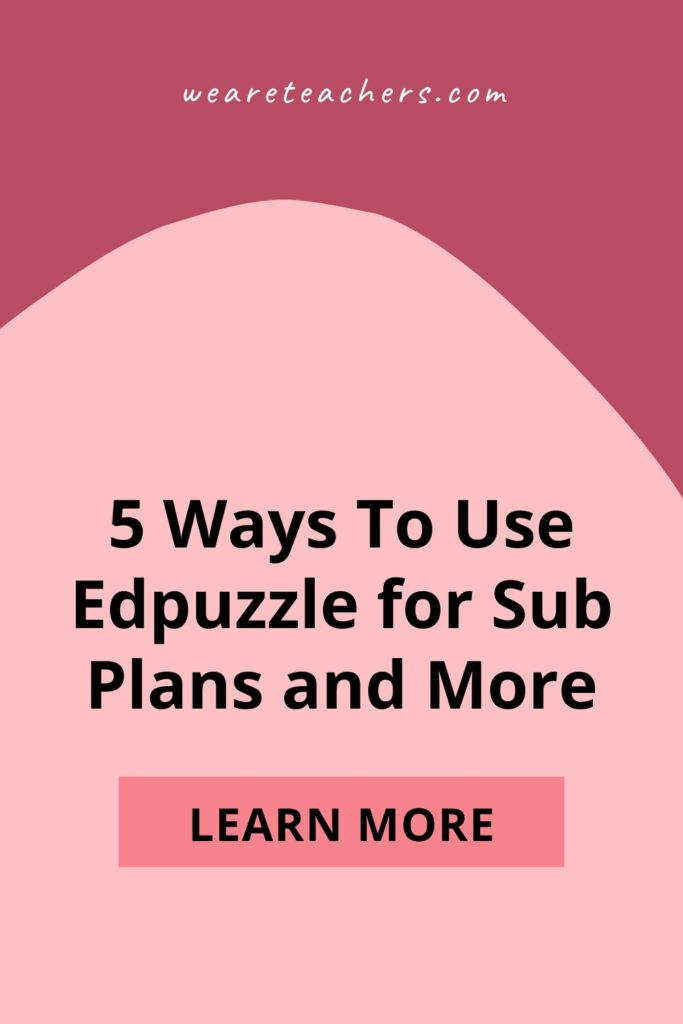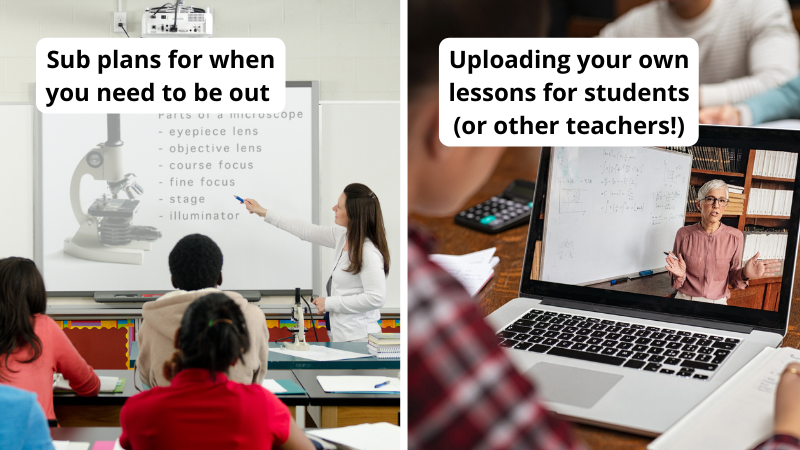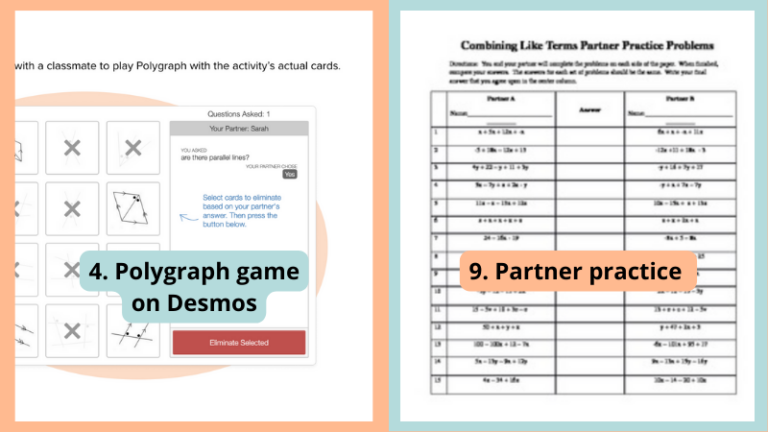If your students have access to a computer, Chromebook, or phone with access to the Internet, they can use Edpuzzle in so many ways. Edpuzzle is a video learning platform that combines video lessons, embedded questions, assessment, and practice all in one place. The best part is that it is free and super easy to use. Of course, there is a premium version as well, but the free version does provide you with everything you’ll need to get started.
Edpuzzle has thousands of activities already created by teachers like you. Even better, it has a professional library of Edpuzzle Originals that’s aligned to Common Core standards and follows the “I do, we do, you do” gradual-release model. Edpuzzle’s lessons consist of a video with embedded formative assessment questions all in one assignment. No headphones? No problem! Edpuzzle has closed-captioning available.
Here are just a few ways you can use this all-in-one learning platform.
1. Quick, easy, and free sub plans
Let’s face it, finding a substitute teacher that can teach your specific content can be challenging in education, especially right now. Whether it’s a planned absence for an appointment or a personal day or a wake-up-with-a-stomach-virus situation, we all need time away from the classroom. Edpuzzle can help you make sure your students stay on track when you’re out.
Here’s how it works:
- Create a free Edpuzzle account at www.edpuzzle.com.
- Select a video lesson that you like. You can use the search feature or click on the “Originals” library of lessons.
- Depending on your school’s learning management system, you have various ways to assign this lesson. Edpuzzle will guide you through the process.
I have used Edpuzzle lessons with Google Classroom and Schoology (PowerSchool) learning management systems, and it works extremely well with both. The best part is that the student scores go directly into your grade book. If you have more time on your hands, you can create your own lesson. You can upload your own video or select one from YouTube. Then, you can author your own questions into the lesson. This holds students accountable for their work in the sense that they cannot just blast through the lesson. Students must watch it at regular speed and answer the questions. Honestly, it’s the easiest way to create a substitute lesson plan for an absence. Here’s a quick guide to help you get started.
2. Uploading videos of your own lessons
Whether you use a flipped classroom model or simply want to give students access to past lessons, this feature makes it easy to do both.
3. Remediation
If you have students who have been absent or require extra help, assign them an Edpuzzle. For example, Jose has been ill for several days and has missed your lessons on one-step equations. Assign him an Edpuzzle lesson to review prior to beginning his missed assignments. Another way that I like to use this for remediation is to assign lessons prior to a test or quiz for students who need additional support.
4. Going live
Edpuzzle now has a feature to go live! Here’s how it works: Assign the lesson as usual, then push the live button. Students will listen and follow along as a group. They will input answers as needed. This allows the teacher to view student responses right away. It’s a great formative assessment tool!
5. Showcase student projects
New this year, Edpuzzle has added a student project feature. Students can make their own Edpuzzle by uploading a video—their own or one from YouTube—and adding their own questions. It’s a great way to showcase all your student videos in one place. Your kiddos will learn and have fun creating their own projects!
What’s your favorite way to use Edpuzzle? Let us know in the comments.
Looking for more articles like this? Be sure to subscribe to our newsletters!