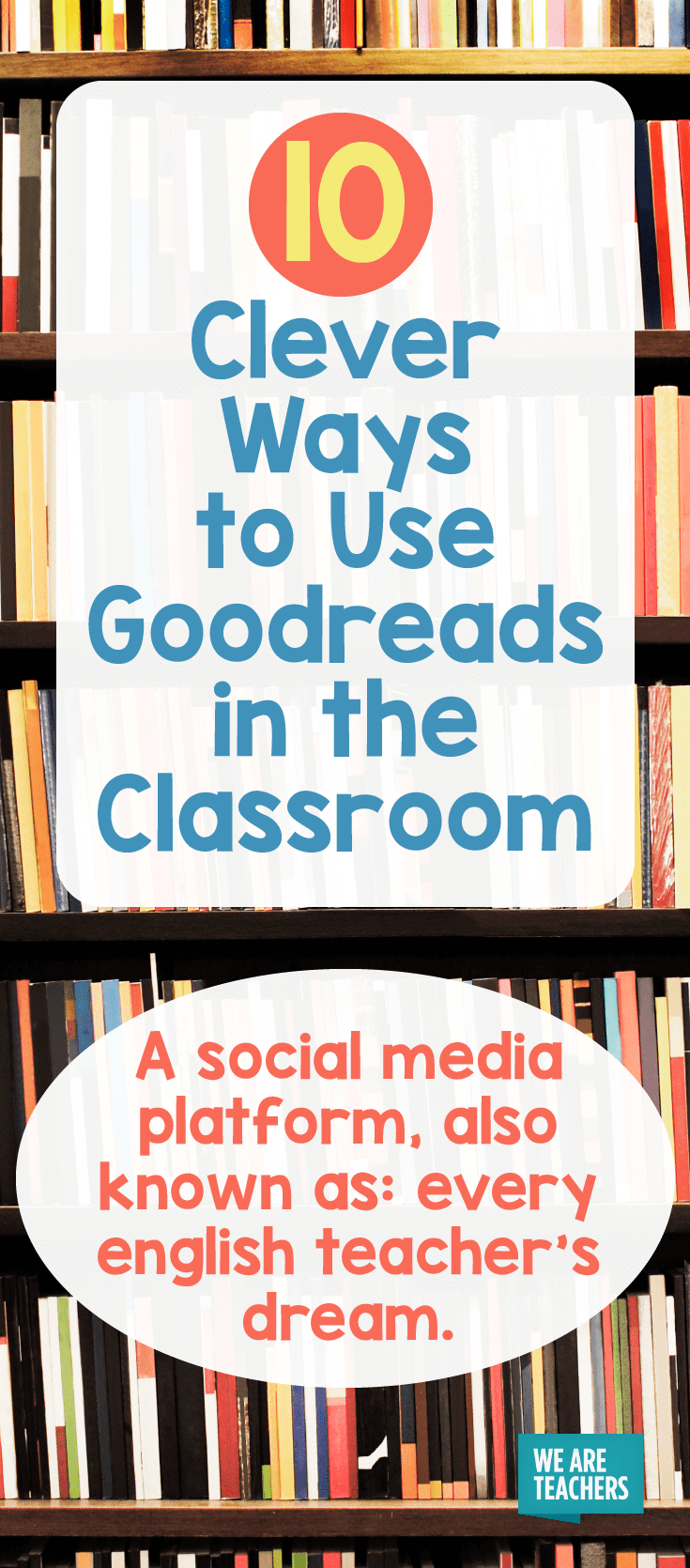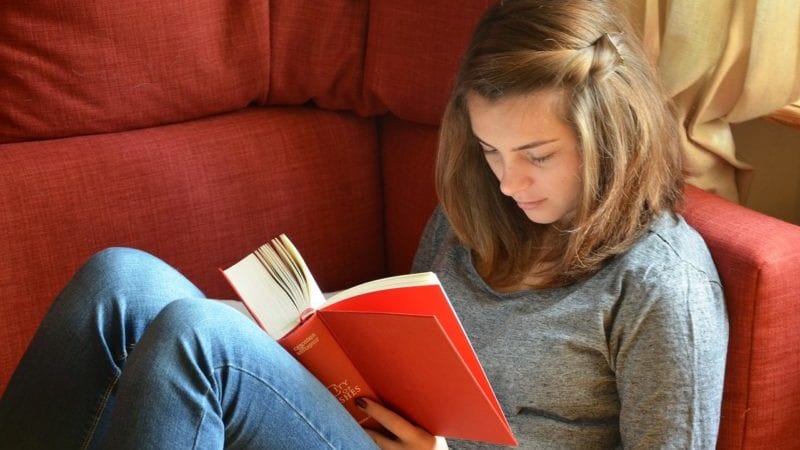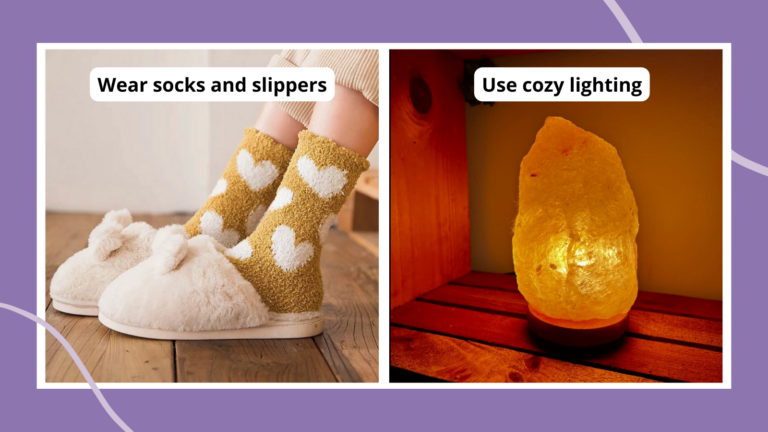Goodreads is a beacon of hope in the darkness; a social media platform that is specifically geared towards getting you off the computer and into a book. If you’re a teacher looking for a refreshing, new way to interact with both students and literature, then here are 10 amazing ways to use Goodreads in the classroom.
1. Invite students to keep track of their books, past, present, and future
Goodreads, at its most basic, allows its users to keep track of the books they have read, are reading, and will read. The name of that book you read a while back on the tip of your tongue? Check your “read” bookshelf. Someone recommend an amazing book? Add it to your “to read” shelf.
2. Connect with authors
Authors are voracious readers too! So, you can follow your favorite authors, track what they are reading, and get notifications when they post blogs on Goodreads (unless your favorite author is, for example, Mark Twain, in which case, that’s not going to happen …)
3. Have students show what page they are on
Students can update their progress in the books they are reading so you can make sure your class is on the same page (literally).
4. Post questions to a larger community
On each book’s page is a section to ask a question that anyone can answer. Whether it’s you or your students that have a question about the book, the Goodreads community is there to help you understand.
5. Search important quotes
Each book’s page also has a section where you can see the most popular quotes from the book. This can help both you and your students as you identify important passages and themes.
6. Create private discussion groups
Goodreads allows you to create group discussions, public or private. This function will also make it more possible to comply with your schools acceptable use policy, even for students under 13. You can use this function to extend book discussions to outside of the classroom, with students being able to respond to each other in the app. This will allow you to start class with your students already having some understanding because of what they and others had posted in the discussion. You can also post videos or polls in this discussion group.
7. Sync with ereaders
Kindles are great for so many reasons, and they are designed to sync with Goodreads. Highlight or make a note about a passage in your book? If you check on the book in your profile, you’ll be able to see it!
8. Save books with a scan
Out looking for a new book to have your class read? The Goodreads app can access your camera and scan the bar code, automatically adding it to your bookshelf.
9. Find recommendations
As a project, you could have your students request a recommendation for a certain genre, and have other students recommend books to their classmates. This would widen you and your students’ exposure to books. After all, we can recommend books to students until we are blue in the face, but having a peer recommendation makes it all the more likely they’ll pick up a new book that’s “cool/”
10. Set up a library that moves with you (and your student)
As teachers, we hope to leave our students better off than when they came to us. Goodreads is a perfect parting gift; leaving your students with their own literary social media.
Finally, some tips:
- If you’re unsure of how to navigate Goodreads, click here for a great Goodreads tutorial!
- When having your class create their Goodreads accounts, have their account names consist of “First name, last initial”, to keep the students as private as possible
- This is a great opportunity to also teach students about online safety by making sure they are not friending anyone they do not know.
- Although they might do it on their own, make sure your students friend each other. This will provide some encouragement to continue using the app and continue reading.