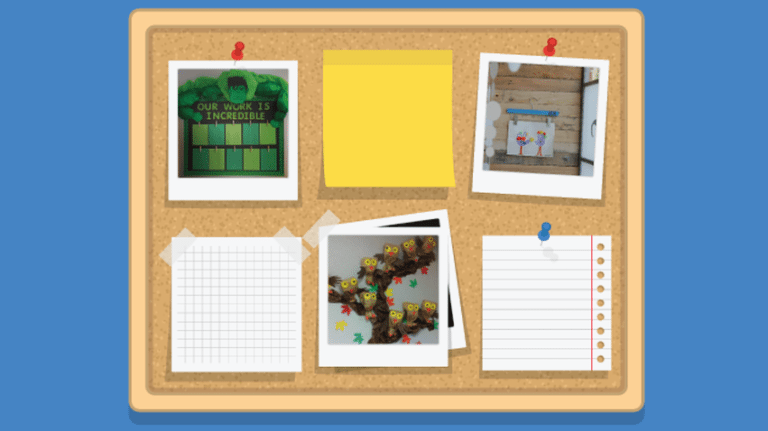We’ve partnered with Common Sense Education to share the best back-to-school apps to try this year. Handpicked by the Common Sense teacher team, these digital resources will save you time and energy! Check out their review site for teachers here.
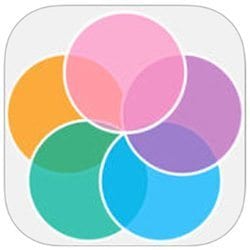
Grade level: PreK–12
Cost: Free
How to use it: You can create and organize student groups for one class or six with this quick app. Bonus tip: Add student photos so a sub can figure out which kids go with which group.
What teachers say: Teachers can agonize over creating groups, so it helps to have a tool that makes the process easier. Want to create groups with three members each? Select that option and students get grouped automatically. You can also account for gender or other factors you include in student profiles. Read the full review.
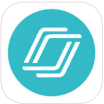
Grade level: K–12
Cost: Free
How to use it: Teacher-created (or teacher-purchased) presentations can help you give practice time to your kids. You can use the interactive, real-time platform to provide immediate feedback on quizzes and activities.
What teachers say: With a device in their hands, students are able to move through teacher-directed or self-directed interactive presentations. Immediate feedback on assessments and polls increases buy-in. Read the full review.
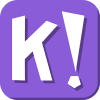
Grade level: 2–12
Cost: Free
How to use it: Kahoot is a fun interactive quiz game for reviewing content, introducing and evaluating learning. Your kids will be begging you for more Kahoot time.
What teachers say: Kahoot is one of the rare great tools that you can learn about today and actually use tomorrow as a go-to formative assessment. With a huge fun factor, total ease of use, and adaptability for most ages and content, it’s the app you’re going to reach for when you need quick assessment or review. Read the full review. (Be sure to scroll down and watch the comparison video!)

Grade level: 2–12
Cost: $2.99–$3.99
How to use it: Instead of keeping track of your own metal can and set of Popsicle sticks for each class, you can organize the sticks for multiple classes digitally. In addition to keeping track of sticks, you can also keep track of students.
What teachers say: Stick Pick is a classroom-management and assessment app that takes the Popsicle-stick-in-a-can concept digital and expands it to help you improve the way you ask questions in the classroom. For each student, you can choose the mode/level of questioning. You can set it to the Bloom’s Taxonomy mode, the revised Bloom’s Taxonomy mode and an ESL skills mode. There are also levels within each mode. Read the full review.
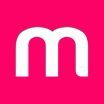
Grade level: 2–12
Cost: Free, free to try, paid
How to use it: Mural.ly is a website where your kids can save text, video and images to a virtual corkboard to share or catalog them for future use. It functions as a social bookmarking aid and brainstorming tool by making idea sharing and presentation a simple, visual process.
What teachers say: Designed to accommodate multiple users, Mural.ly can give each of your students a chance to contribute and build off of other students’ posts. With a paid organization account, you can set up individual rooms that contain virtual corkboard-type murals. Read the full review.
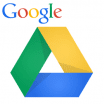
Grade level: 4–12
Cost: Free
How to use it: Google Drive is a combo online-productivity software suite and cloud-based, file-synchronizing service. Basically, it does everything and lets you put everything somewhere. You get a word processor as well as spreadsheet and presentation tools. Add the ability for multiple users to simultaneously edit documents, and you have a real tool for collaboration.
What teachers say: The office apps alone make Google Drive a fantastic free tool for your students to complete and collaborate on assignments. Once you and your students start with Google Drive, you won’t be able to live without it. Read the full review.

Grade level: K–12
Cost: Free, paid
How to use it: Popplet is a click-and-drag platform that facilitates easy organization of information, pictures and drawings. It gives you or your students a quick way to organize information, color-code topics, type in data and add comments. You can create presentations for kids, or kids can create them for and with their classmates.
What teachers say: Your students will find this an easy and engaging way of putting together a class presentation, especially since they can add video, images and comments. They can collaborate with friends to create fun presentations. Read the full review.
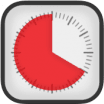
Grade level: PreK–12
Cost: $1.99–$4.99
How to use it: Time Timer is a productivity app that can help your kids (or you) focus on timed tasks. You can also use it to manage transitions or waiting. This is totally helpful for timing standardized tests, but we also see using it for regular classroom activities too, like independent reading, or break time. As the timer counts down, kids can see the color on the stopwatch-like timer disappearing.
What teachers say: Time concepts like these can be challenging for many kids, especially those with special needs. With Time Timer, your youngest kids can see time as a measurement without the confusion of the numbers on a traditional clock. Older kids can focus on the amount of time left, represented by the amount of color on the timer. Read the full review.
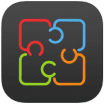
Grade level: 3–12
Cost: Free
How to use it: You can use this free virtual whiteboard app with your students to make multi-page whiteboards while collaborating with others in-person or remotely. You can also interact with other teachers and with other classrooms in your school, across the country or across the world.
What teachers say: This app provides an easy tool to help kids learn about a variety of subjects in interactive, engaging ways. Your students will naturally learn about collaboration, digital communication and presenting to others using visual images (such as photos, charts, drawings and graphs) as well as written or typed text. Read the full review.

Grade level: 3–12
Cost: $21
How to use it: Minecraft is a sandbox game that can be adapted to fit nearly any objective or subject, with lessons that last as short as one period or for the entire year. Since each new world begs to be explored and reshaped, Minecraft cultivates 21st-century skills: goal-setting, collaboration, creativity, design and systems thinking, and engineering.
What teachers say: Design thinking, problem-solving and resilience will stay with your students, but specific content-knowledge transfer depends on how fully you decide to integrate Minecraft into your program. Be aware that the game’s emphasis on open creation, collaboration and communication also means that students playing together can get into conflicts or get distracted and off-task. If framed less as a problem and more as an opportunity, you can turn these issues into powerful learning experiences that guide your students toward successful and respectful collaboration. Read the full review.

Grade level: PreK–12
Cost: Free
How to use it: Because Hangouts are so flexible, the possibilities are almost endless. You can use Hangouts on Air as a great place to record video lessons that students can watch over and over again, and it can also work well as a flipped-classroom tool. It’s also an excellent resource for finding already-created content that fits into your lesson plans. Student study groups can coordinate to meet online after school—as a teacher, you could even join to moderate. We love using it for virtual field trips too.
What teachers say: Google Hangouts are really cool! If you already use Gmail or Google+, getting acquainted with Google Hangouts should be pretty straightforward. The ability to chat with up to 10 people at once is pretty exciting, and there’s a ton of potential for after-school projects or group work. Read the full review.